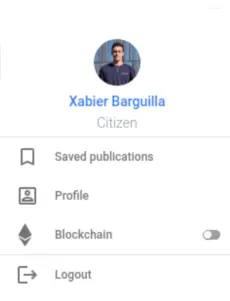Setting up your profile
Welcome to Orvium! Once you have finished with the onboarding, it's time to complete your profile. Just click on your profile picture, located in the top right corner of the page and select the option Profile.
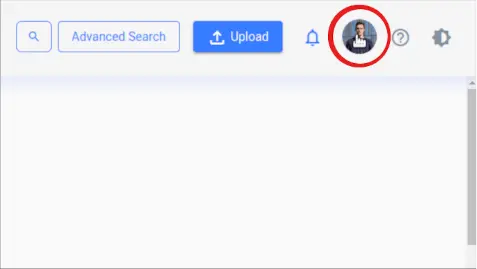

Once inside your profile, click on the button Edit profile.
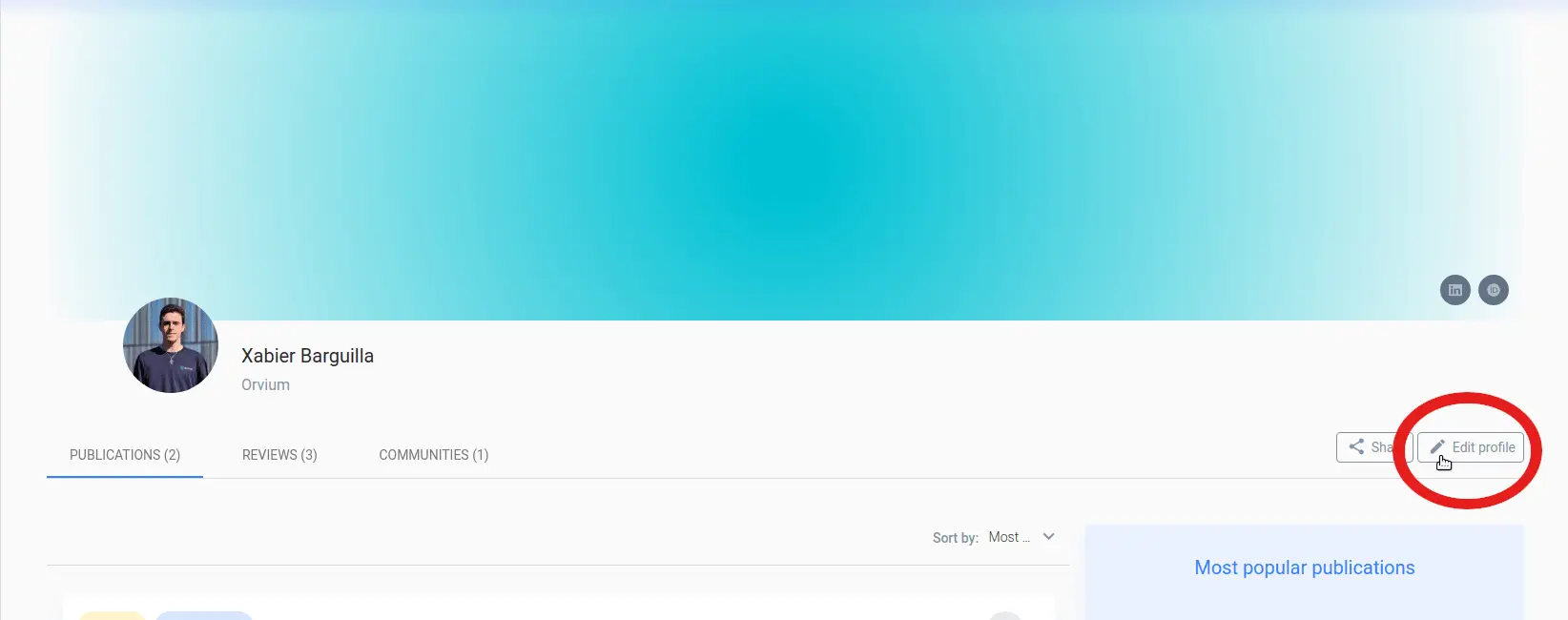
In the profile edition, the data you can edit will change according to your profile type. The four profile types are: academic, medical, public or private institution and citizen. You will be able to choose your profile type in the onboarding or change it anytime by clicking on the button profile wizard. Depending on the profile type you choose, different data will be required.
-
Manage or change your email address
Once you are in profile editing, you should click on the profile wizard button.

Once you are there, you will be able to modify the email address. After that, you should click on the Next button and follow the steps, as in onboarding, to confirm your email address.

-
Citizen
As an individual interested in science, it isn't necessary to give any kind of institutional information. Fill all the required fields, and you'd have completed your profile.

-
Academic, Medical or Institution
In these profile types, more information is needed. You will find an extra step to fill out your institutional data. Extra fields are also added in your profile's overview, such as your institution name, role, ORCID iD, disciplines you are interested in, and your LinkedIn profile url.
If you are the first member of an institution that has never used Orvium, you will be asked some information about the institution itself, so we can add it to our database.

Once you have completed all the information, click Save, and you should complete your profile. Finally, you might receive a confirmation email for verification purposes.
You can change your profile type anytime by clicking Profile Wizard button.

-
Profile Overview and Logout
You can see an overview of your profile by clicking on your profile picture, placed in the upper right-hand corner. It is also possible to check the status of your profile in three different areas (Institution, Email and Reviewer).
In this drop-down menu, you can also find the option of logout.